NVIDIA offers 2 types of Drivers, Game Ready Driver, and Studio Driver.
Game Ready Driver: As the name suggests, this driver is made for gamers and is highly optimized for most high-end games. The Game Ready Driver is intended to push the FPS to its maximum, it is the most widely used graphic card driver, and you will get very frequent updates.
Studio Driver: It is mainly used by artists and creators. Many editing software uses GPU to compute, in animation, rendering is the most challenging task for GPUs to handle and requires more computational power than any other task. The NVIDIA Studio Driver promises to deliver an optimized editing experience.

The idea of switching drivers may lead one to expect substantial performance improvements, but in practice, the changes are often minimal. In this article, we will compare the performance differences between the NVIDIA Game Ready Driver and Studio Driver.
If you are wondering, with Studio Drivers whether you’ll be able to play games or not. Well, you can play games smoothly, even the Nvidia In-Game Overlay is also available in the studio drive.
There is no difference in the UI, but what I noticed throughout the experiment is, when I used the Studio Drivers for Gaming, the FPS was the same at around 60fps but the temperature was above 70° C, whereas while playing with the Game-Ready drivers, the GPU was cool and haven’t crossed 56° C.

You can try this experiment on your own, and you may get the same results. Here it is confirmed that the Game-Ready Driver is meant for Gaming. And what about the Studio Driver, does it perform well in Rendering? Let’s see.
Note: For this experiment, we used GTX 1660Ti Mobile GPU.
Game Ready Driver vs Studio Driver for mining
If you are in doubt, which Graphic Driver is best for mining, well, you might be surprised by the fact that NVIDIA limits the mining process in both of their drivers.
NVIDIA GPUs are extremely powerful for mining, but both game-ready and studio drivers are discouraging your GPU from mining. The driver contains LHR(Lite Hash Rate) which restricts your GPU from fully utilizing its resources, which makes the mining process poor.
Why NVIDIA limit mining
Due to the increase in crypto mining, NVIDIA GPU price went so high and looking at the spike toward the demand for GPU, NVIDIA limited the mining by introducing LHR(Lite Hash Rate) RTX GPUs for the same price which won’t compromise with gaming performance, but will have restrictions to mining. And they started selling the Non-LHR GPUs at a higher price.
Even if you bypass the LHR, it is unclear that, which Graphics Driver is suitable for crypto mining, it’s true that crypto mining works best with GPU, but just by changing the driver, you can’t speed up the process. The term should be which Graphic Card is suitable for mining, not the driver.
Do AMD GPUs have LHR
There’s no such gimmick with AMD graphic cards, they fully utilize the power in crypto mining, also they are cheaper. Most of the crypto mining farms use AMD GPUs considering they are cheaper and are best for mining.
NVIDIA Game Ready Driver vs Studio Driver for rendering
We will run a test, and check which Graphic driver performs the best in rendering. We will be using Blender 2.93 for this experiment and check how much performance difference we get.
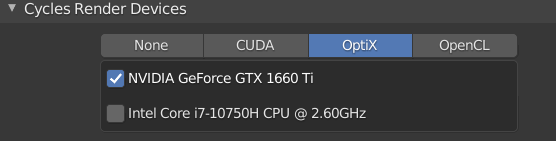
Blender has 2 main render engines, Cycles, and Eevee, whereas Cycles is for realistic rendering and Eevee for real-time rendering with artificial realism. For both tests, we are using GPU only to render with the OptiX API. During the experiment, no other software was running in the background.
Cycles
We are going to render the Blender 2.93 Still Life scene with default settings.

In this Cycles rendering experiment, the Studio Driver performed 13% faster than Game Ready Driver.
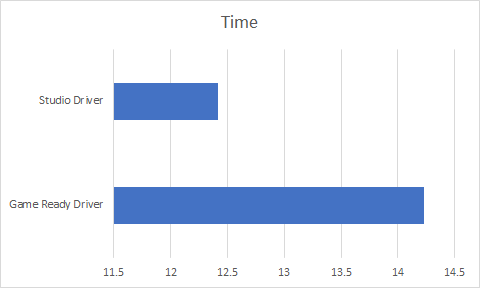
Game Ready Driver render test
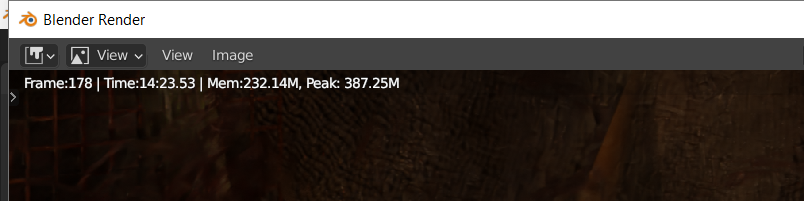
As you can see in the image above, the Game Ready driver took 14.23 mins to render a frame, and it’s a quite long time, but considering a budget GPU it’s a good result. This test was repeated more than 3 times, and the results calibration was around +/- 30 sec.
you can download the render results from the below link.
Download

The Studio Driver is optimized for production work, and it performed well, it took 12.42 mins to render a still frame which is a little bit faster compared to Game Ready Driver, but not a huge difference.
Download the render output below.
Download
Eevee
Eevee is a real-time render engine, and let’s see how much performance difference we get by changing the driver. Here we are rendering the Tram Station scene.
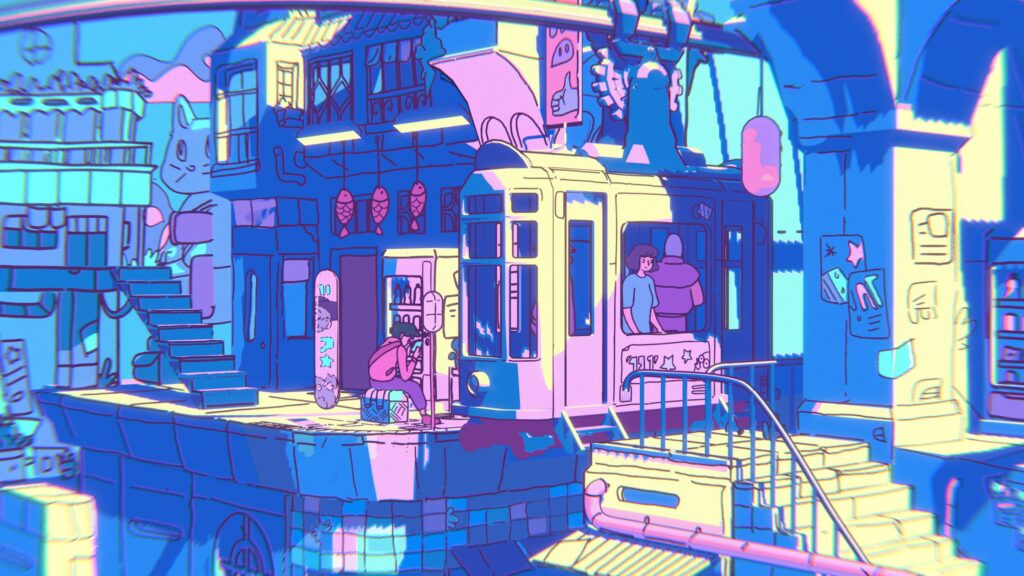
Game Ready Driver render test

As you can see, it took only 3.72 seconds to render it, as Eevee is a real-time render engine and doesn’t take much time to render, and these results with a budget graphics card are impressive.
Download the output below.
Download
Studio Driver render test

The Studio Driver performed similar to the game ready, it took 3.7 seconds and you can see there’s no big difference.
Download the output below.
Download
Studio Driver vs Game Ready Driver for DaVinci Resolve
DaVinci Resolve is an editing software that doesn’t use GPU, so there will be no difference if you change the driver. It also applies to, Adobe Premiere Pro.
[…] handles large scenes excellently and uses NVIDIA‘s RTX cores for real-time ray tracing. It is recommended if you have an RTX GPU, also it is […]
[…] by any OEMs. So you can do it as a fun DIY project. This might be useful to 3D artists, Gamers, Crypto Mining, and others. The realtime rendering produces a lot of heat, and this turns to be […]
Your last statement about Davinci not using GPU is sort of false.
The free version of Davinci, yes. But the Studio (paid) version of Davinci DOES make use of the GPU.
Hi there. This is an interesting article, but I have a few concerns/questions.
Did you run identical version numbers of the Game-Ready vs Studio drivers? Even a 0.01 change in the driver version indicates the behavior can be different. Can you list the precise versions you used for this testing?
How many test runs did you run per test to eliminate statistical variations and establish an error margin? You listed 3 runs for the render test, but what about the others? I ask since your results may be within the error margin and not statistically meaningful. You’d normally want to do at least 10-15 runs each under identical conditions.
Finally, as to your GPU temps changing between driver types, that’s highly unusual and makes me think that you were not using matching driver versions or settings between drivers.
I appreciate any light you can shed on these thoughts. Thanks!